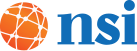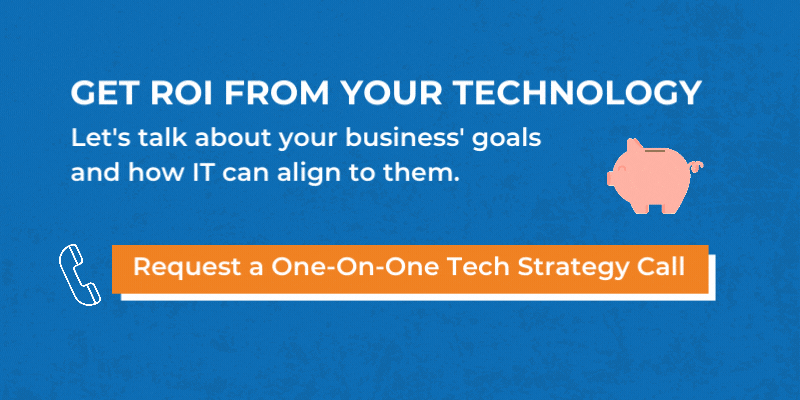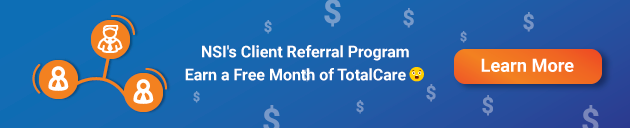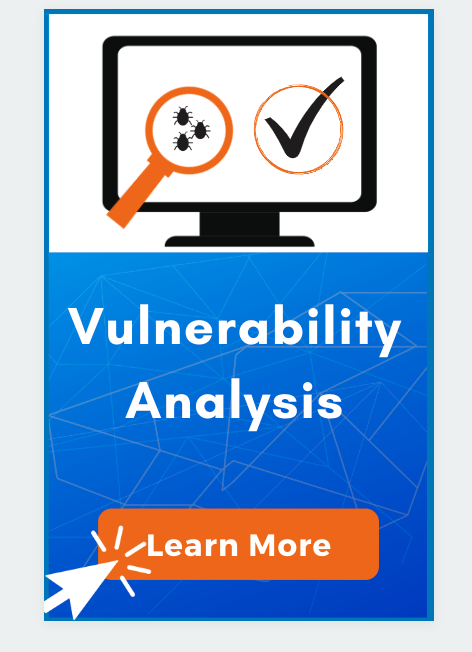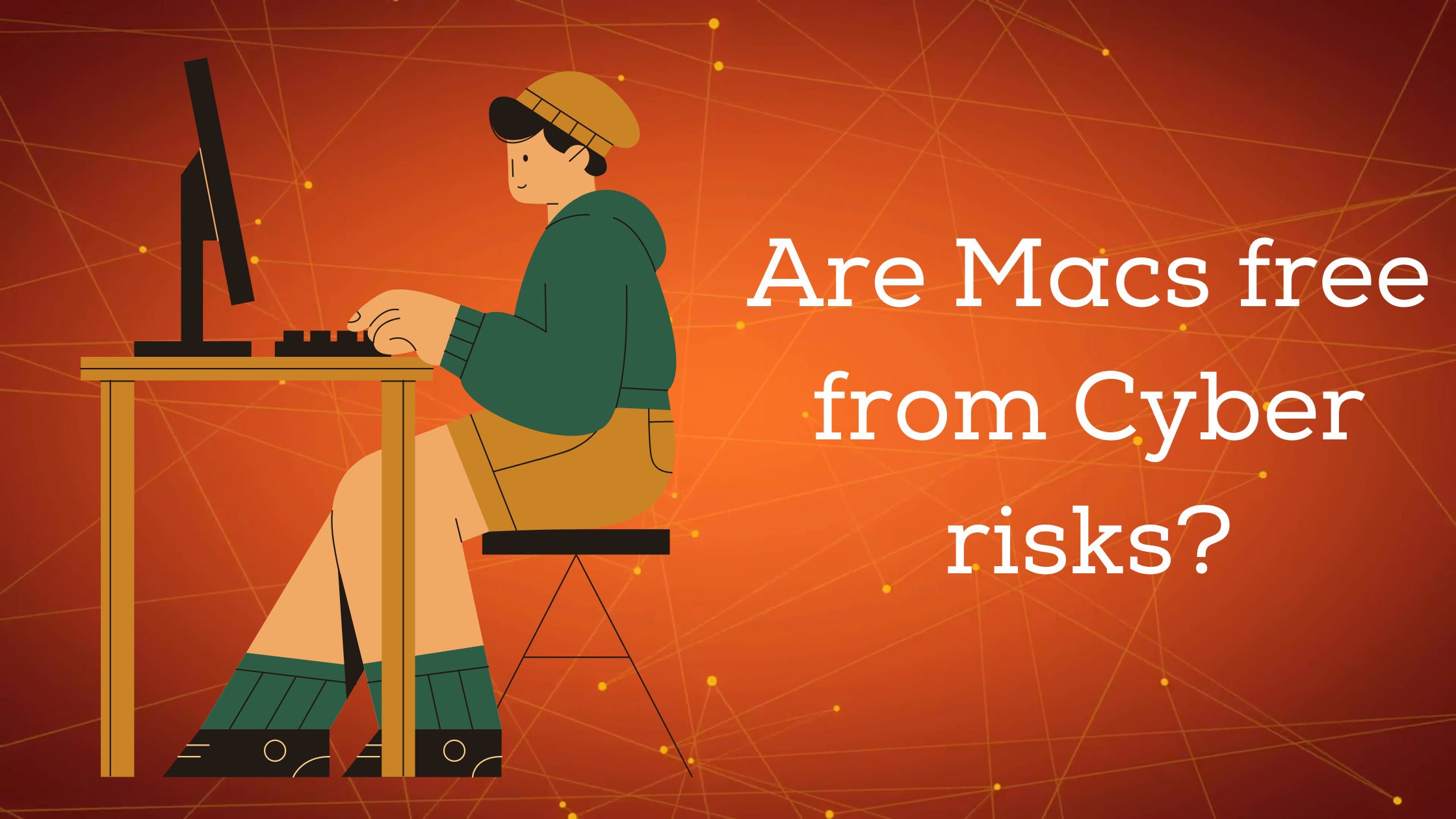
We see so many clients who don’t realize they need more robust cybersecurity because Macs are notoriously secure.
That was primarily true once upon a time. However, that time has passed.
No device – not even a Mac – is 100% safe from cyber attacks. You're putting your entire business at risk if you’re not doing anything extra to protect your Macs from cyberattacks. It is true that Macs have in-built security features.
However, if you’re not using them correctly, you run the risk of contracting a virus. On the other hand, some viruses happen when you’re tricked into clicking something you shouldn’t. Let’s look a little deeper into cyber risks that Mac users face, signs of Mac viruses, and what you can do to stay safer from Mac cyber attacks.
3 Sources of Mac Cyber Attacks
Three common Mac cyber attacks include phishing attempts, ransomware, and banker Trojans.
Phishing
Most people who get a virus on a Mac get it from a phishing attempt.
Phishing emails usually look like they are from a company you know and trust, like your bank, an online store, or a social networking site. These emails trick you into clicking on a link or opening an attachment that collects personal data or infects your computer.
Ransomware
Ransomware holds your computer system hostage until you pay a ransom.
The U.S. Justice Department called 2021 the “worst year ever” for ransomware after 68.5% of businesses worldwide were affected. Alarmingly, a single ransomware attack costs an average of $1.85 million.
Unfortunately, even if you pay the ransom, there’s no guarantee you won’t still lose your data. Lost data coupled with lost money from ransomware has toppled many otherwise successful businesses.
Banker Trojans
Like every other form of malware, banker trojans are on the rise.
Banker Trojans are viruses that try to steal personal information related to banking or gain access to your bank account. A banker trojan can either be a backdoor to your computer or mimic your bank’s login website to trick you into providing your login and password.
One of the biggest ones in 2022 is ZeuS. It infects your computer after you open a spam email and then logs your keystrokes on banking websites to compromise your credentials.
Symptoms You Shouldn’t Ignore on a Mac
If something suddenly seems wrong with your Mac out of the blue, it could signal that you have a virus.
Here are some virus symptoms you shouldn’t ignore on a Mac:
- Your web browser looks different: If you didn’t update your internet browser and it looks different, you might have a virus.
- Your internet or computer becomes slow: If your internet or computer is slower than usual, even after you close out ad-heavy websites, close apps, and restart your computer, you might have a virus.
- You’re seeing more ads or pop-ups on the web: If you are experiencing excessive ads and pop-ups, it could indicate that your Mac has a virus.
- You find suspicious software or apps: If you find software or apps that you don’t remember installing and aren’t a part of your Mac system, you may have a virus.
8 Actions to Take To Prevent Mac Cyber Attacks
Here are eight actions to keep your Mac safer from cyber attacks.
1. Install Mac Updates and Patches Immediately
Apple regularly sends updates and patches to its iOS users to help keep them safe from cyber-attacks.
Not accepting these updates can put you at risk for viruses. To activate the option for automatic updates, go to System Preferences > Software Update.
Then, click on the check box to “automatically keep my Mac up to date.” While you are there, you will want to click the Advanced Options button and check the boxes to automatically check for updates, download new updates when available, and install system data files and security updates.
2. Perform Regular Backups to the Cloud
More companies are using cloud computing to make their data more accessible from anywhere.
However, another advantage of cloud computing is that, if you do have a cyber attack that corrupts or hijacks the data on a computer or server, you will still have access to it in the cloud.
3. Install Mac Antivirus Software
Apple does an excellent job protecting its users against cyberattacks, but it’s not always enough.
When you look for additional antivirus software for your Mac, you should ensure that the software provides the following:
- Regular, real-time updates.
- The ability to detect and remove ransomware.
- Protection from spyware and keyloggers.
- Protection from phishing attempts
4. Use a Secure Browser
Many Mac users use Safari since it’s the web browser that comes with Mac.
However, it can leave you vulnerable if you visit malicious sites or if you’re a victim of a phishing attempt. With so many people using Google for mail and document storage these days, it’s also common to rely on Chrome.
However, it’s not good at protecting your privacy. We like to suggest these more private browsers that don’t track your browsing activity or IP address:
- Opera
- Tor
- Brave
Brave has the added feature of blocking device-hacking scripts from malicious websites.
5. Use an Ad Blocker
Ad blockers can stop websites from tracking your browsing activity so that you don’t see so many targeted ads.
An ad blocker can also help prevent you from falling prey to phishing websites that imitate popular websites in order to trick you into giving them private information. If you’ve installed a Mac-specific anti-virus program, you may find that it includes or has an add-on option for an ad blocker.
6. Educate Yourself to Recognize Phishing Attempts
Some strategies cyber attackers use to trick people during phishing attempts include:
- Reporting suspicious activities or log-in attempts.
- Claiming account or payment problems.
- Requesting new personal info.
- Fake invoices or coupons.
- Links to make payments
7. Use File Encryption
Encrypting your files puts them behind a password so that hackers can’t access sensitive information in your documents.
The nice thing about Macs is that they come with a built-in encryption tool called FileVault. However, you will need to remember your password or recovery key to access your data.
To activate file encryption on your Mac, go to System Preferences > Security & Privacy > FileVault > Turn on FileVault.
8. Don’t Give Every App Full Data Access
Any time you give a third-party app access to your camera, files, personal info, email address, and other information, you’re risking providing information that hackers can use to steal data from you.
If you’re concerned about what access you are giving to third-party apps, do the following:
- Go to the App Store.
- Click on your name to see your profile information.
- Click on any app that you’ve purchased.
- Scroll to the App Privacy section to see what type of data the app is collecting from you.
Final Thoughts on Keeping Your Mac Free from Cyber Attacks
We’ve only touched the tip of the iceberg here since there are other Mac cyberattack risks and other actions that you can take to keep your Mac safe.
New threats are emerging daily as hackers think of new ways to separate you from your data and money. If you’re concerned about how safe you are from cyber attacks, even if you’re a company of all Macs, you’ll want to book an assessment with us to determine your cyber security risks.
NSI’s Top 10 Cybersecurity Assessment will help uncover the top 10 practices that are keeping your company at risk. We also offer free cyber security awareness training to help you understand what you’re doing right and which practices you need to change.