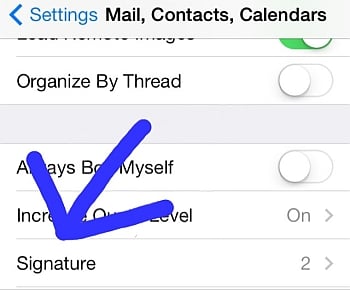Learn how to get the exact same email signature on your smartphone, including links, icons, and logos. Email messages sent from your phone will sparkle with the same charisma as those sent from your computer.
{{cta(‘c555b0c0-35cd-4785-9846-f7463c3fa882’)}}
Easy Steps You Can Take to Have the Same Awesome Signature on your Phone as you have in Outlook, Gmail, or any Email Service
- STEP ONE: Create your signature in your email profile (outlook, gmail, yahoo, whatever you use) on your computer, making sure all of the icons, images, links, and details are exactly as you want them.
- STEP TWO: Send yourself an email
- STEP THREE: Retrieve this email on your smartphone
- STEP FOUR: Select and copy the signature from your self-sent email message
- STEP FIVE: Paste this signature into the signature box for the appropriate email (if you have more than one on your phone)
All of the icons and links should transfer over, and your signature should look exactly like the one that comes from your computer.
{{cta(‘c555b0c0-35cd-4785-9846-f7463c3fa882’)}}