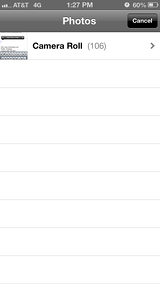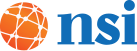IT Support from Connecticut based NSI: FAQ’s iPhone 5 – Email Attachments & Custom Alerts - Below are the answers to two questions we hear a lot, regarding the use of an iPhone 5. NSI’s Help Desk manages mobile devices as part its TotalCare program (customer’s love NSI’s help desk, if you haven’t tried it, you should). End users call in with various questions regarding functionality and issues using their mobile devices. Here are two popular questions we hear from iPhone 5 users:
Can I customize ringtones and vibrate alerts for different contacts?
You can set custom vibrate alerts
If you want to differentiate between the different types of iPhone notification without using loud ringtones, you can do so with custom vibrate alerts. There are seven preset vibration alerts in total, from the basic “Alert” to the more interesting “Symphony”. Also, you can program your own by tapping a customized “beat” pattern using the touchscreen.
You’ll find these options here:
Sounds menu in Settings.
Each type of alert can have a vibration and sound attached to it.
You’ll find the vibration option at the top of each alert type’s submenu.
Open Settings, choose Sounds
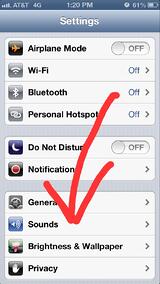
Select "Ringtone"
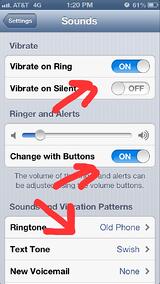
Scroll up to the very top:
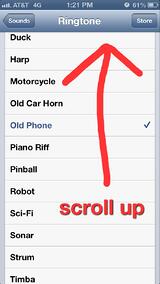
Select "Vibration"
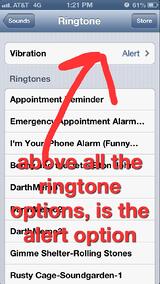
Choose alert option, or create your own
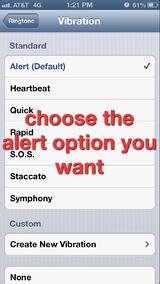
How do I attach a photo to an email?
How to add an email attachment
Many times, you want to attach something to an email message, instead of sending a text because email messages are easier to file and archive. To do this:
Hold your finger down on the body of the email for a second, let go and a menu will pop up.
Scroll right in this “select/paste” menu and you’ll be given the option to add a photo or video to your email. Here are the steps:
Open new message, hold finger down on open message
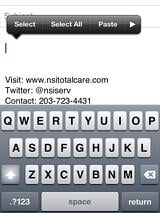
Click the arrow to display options, choose arrow on right
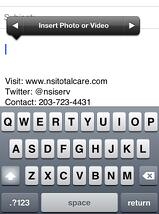
Go to camera roll to select photo or video